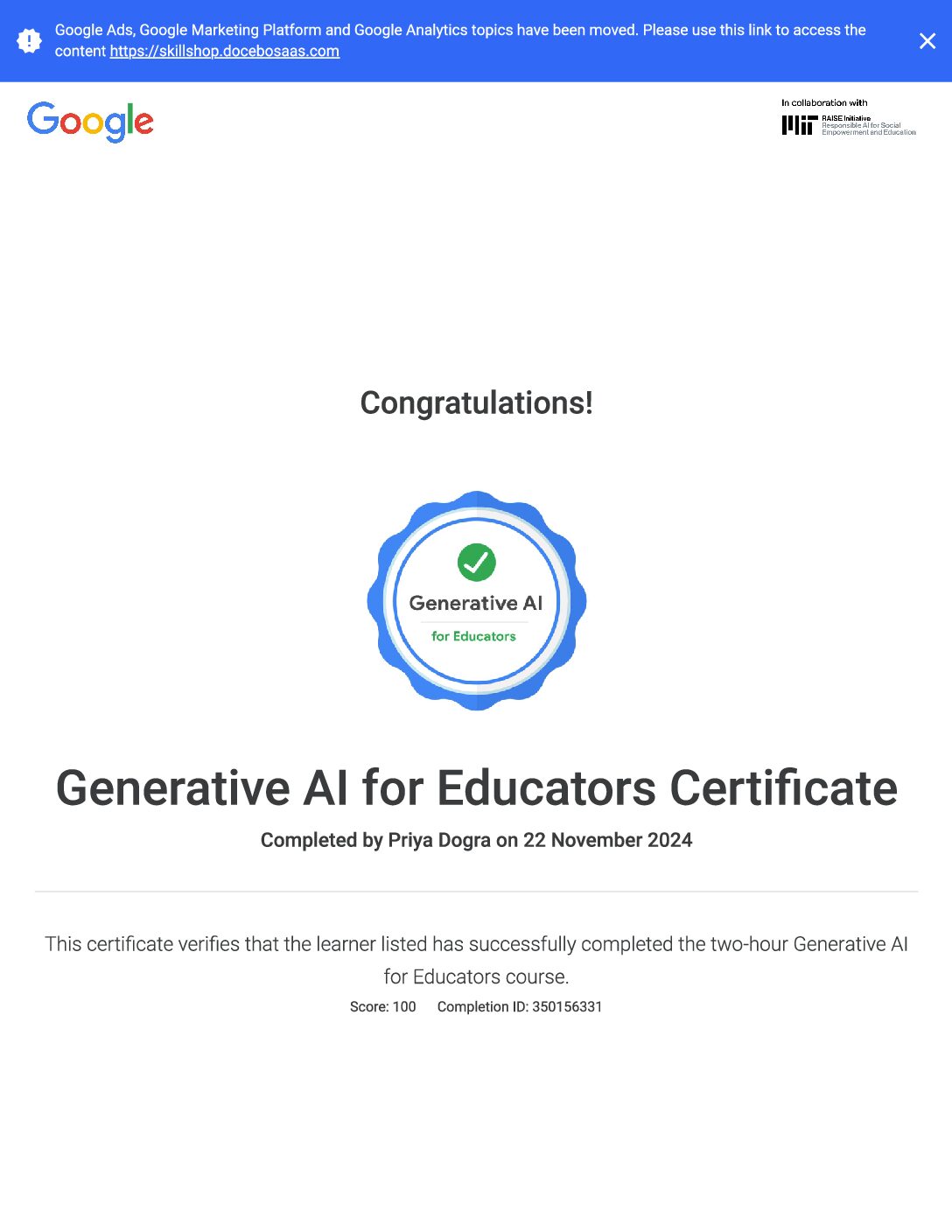Google My Business (GMB) is a free tool provided by Google that helps businesses manage their online presence across Google Search and Google Maps. Here are some basics:
- Create Your Profile: Start by creating a Google My Business profile for your business. You’ll need to provide basic information such as your business name, address, phone number, website, and category.
- Verification: Google will need to verify that you are the owner or authorized representative of the business. This is usually done by mail, phone, or email verification, depending on your location and the type of business.
- Complete Your Profile: Once verified, fill out your profile completely. Add photos of your business, including the interior, exterior, team members, and any products or services you offer. Provide accurate information about your business hours, services, and amenities.
- Keep Information Updated: It’s important to keep your GMB profile updated with any changes to your business, such as new hours, address changes, or additional services. This ensures that customers have the most accurate information when they find your business online.
- Customer Reviews: Encourage your customers to leave reviews on your GMB profile. Respond to reviews, both positive and negative, to engage with your customers and show that you value their feedback.
- Posts and Updates: Use the “Posts” feature to share updates, events, promotions, and other news about your business. Posts appear in your GMB listing and can help attract customers’ attention.
- Insights and Analytics: Google My Business provides insights into how customers find and interact with your business online. Use this data to understand your audience better and make informed decisions about your marketing strategy.
- Messaging: GMB allows customers to message you directly from your profile. Make sure to enable messaging and respond promptly to inquiries to provide excellent customer service.
- Questions and Answers: Customers can ask questions about your business directly on your GMB profile. Monitor and respond to these questions to provide helpful information and improve customer satisfaction.
- Google My Business App: Consider downloading the Google My Business app to manage your profile on the go. The app provides convenient access to your account and allows you to respond to customer reviews and messages quickly.
By leveraging Google My Business effectively, you can improve your online visibility, attract more customers, and enhance your overall digital presence.
Google My Business Basics Exam Answers
Question 1: The Google My Business messaging tool allows customers to reach business owners through what type of communication?
- Text messaging
- Bulletin boards
- Video chat
Question 2: You are using Google My Business to promote your restaurant online and attract new customers. What feature can you use to encourage new people to try you out?
- In-search call button
- Customer reviews
- Insights
- Dynamic ads
Question 3: What can you use to write applications that manage a Google My Business account and location data?
- Google My Business with AdWords location extensions
- Google My Business website builder
- Google My Business application programming interface (API)
- AdWords Express
Question 4: Cozy Coat Factory is a large chain retailer of discount fashions. Many of their stores are located within shopping centers and outlet malls. How should you input the business name of these locations in their bulk upload spreadsheet?
- Include the name of the shopping center in the business name
- Use the core business name, as it appears in the real world
- Add the store code to the business name
- Use the shopping center’s name as the business name
Question 5: You just started using Google My Business and you want to see how many of your customers have been interacting with your business online. What feature can you use to access this information?
- Insights
- Google My Business data reporting
- AdWords Express
- Location tracking
Question 6: Michelle wants to know how she can improve her business listing so it reaches the most people online. What can she do to get the information she needs?
- She can use insights to see how many people saw her business online and the types of things they were searching for when her listing appeared.
- She can review the call information to see how many customers are calling her directly from their online search.
- She can ask her customers to provide the information as part of their review.
- She can review her AdWords Express account to see what ads she has connected to her listing.
Question 7: You just created a new product and want to get in front of potential customers who use Google Search and Maps. What is the most suitable Google My Business tool you can use to accomplish this?
- Website builder
- Analytics
- Posts
- Messaging
Question 8: Juan wants to claim an existing listing for his business. What does he need to do to get started?
- Start a new listing and request to merge it with the existing listing
- Click on the listing and start editing his business information
- Request a verification postcard with a code to access his listing
- Log in to Google My Business, search for, and select his listing
Question 9: How can business owners benefit from using AdWords Express with their Google My Business listing?
- It gives them the ability to instantly verify their business through AdWords Express.
- They can create and manage a website in AdWords Express right from the Google My Business profile.
- They can log into AdWords Express right from their Google My Business profile to create an ad campaign.
- They can add their business listing to Google Maps.
Question 10: What are the verifcation options for businesses with 10 or more locations?
- They can import and verify their locations in bulk.
- They only need to verify one location, and the rest will be automatically verified.
- They will have to enter and verify their locations individually.
- They can enter their location information in bulk, but will have to verify each location individually.
Question 11: You made changes to your business listing, but Google flagged the edits as pending. What do you need to do so your updated information appears in your listing?
- Review the information and make any necessary changes
- Complete a change of information form
- Delete your information and resubmit it
- Submit a request to Google for approval
Question 12: Lamin has requested and is awaiting his verification code, when he realizes he needs to edit some of his business information. What should he do next?
- Edit his listing and request a new verification code
- Edit his listing and enter the verification code when he receives it
- Call Google support so they can edit his business information
- Re-start the process to claim his listing and request a new verification code
Question 13: Bob owns a small café with a Google My Business listing, but he’d also love to have a mobile-friendly website as well. He doesn’t know much about creating websites. What’s a tool that Bob can use to create his site?
- Posts
- AdWords
- Messaging
- Website builder
Question 14: Jessica has claimed and edited her listing, but she is still not seeing her changes live on Google Search. What step does she need to complete to finalize her listing?
- Account verification
- Link her account with AdWords
- Business verification
- Create a Google My Business owner account
Question 15: Alan wants to make sure customers searching online know about the new line of shoes his store is now selling. What can he do with his Google My Business listing so customers learn about his new product?
- He can add photos of the new products so customers will see them when they search online.
- He can review customer interactions in insights to see what his customers are searching for.
- He can respond to customer reviews about his products so they know about the products he has to offer.
- He can update his business listing so the brand name appears in his information.
 Priya Dogra – Certification | Jobs | Internships
Priya Dogra – Certification | Jobs | Internships