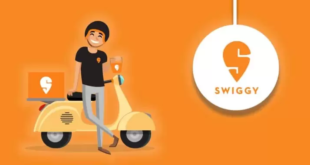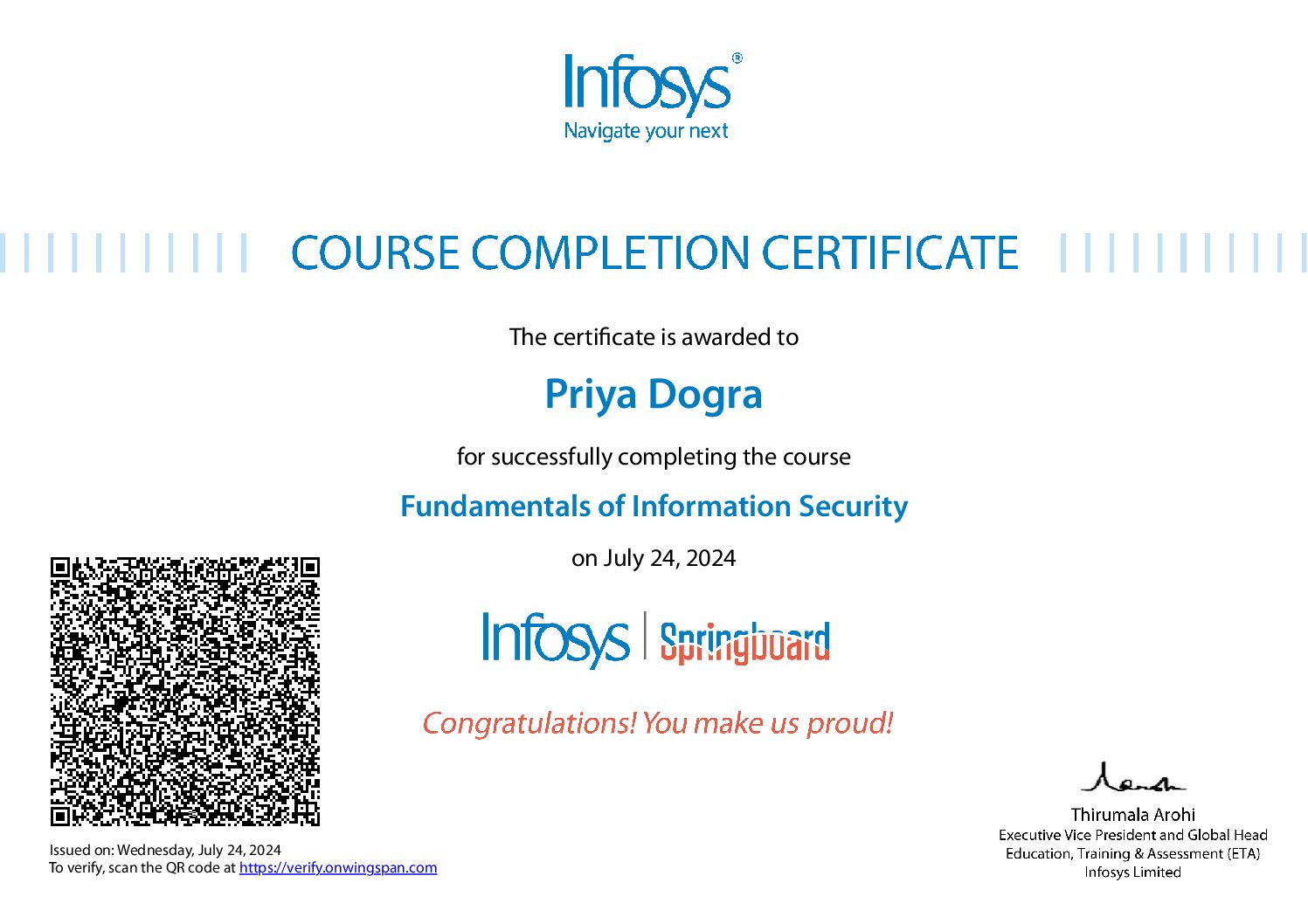The SEMrush Social Media Toolkit is a comprehensive platform designed to assist businesses and marketers in managing their social media presence effectively. It offers a range of tools and features to streamline social media marketing efforts across various platforms. Some key features of the SEMrush Social Media Toolkit include:
- Social Media Analytics: Provides insights into social media performance metrics such as engagement, reach, and audience demographics across multiple platforms.
- Content Scheduling: Allows users to schedule and publish posts across different social media channels from a single dashboard, helping to maintain a consistent posting schedule.
- Competitor Analysis: Enables users to analyze the social media strategies of competitors, identify top-performing content, and benchmark their performance against industry peers.
- Social Media Monitoring: Monitors brand mentions and relevant conversations across social media platforms in real-time, allowing users to engage with their audience and address any issues promptly.
- Social Media Advertising: Provides tools for creating, managing, and optimizing social media ad campaigns to reach target audiences effectively.
- Influencer Marketing: Helps users identify influencers relevant to their industry or niche, manage influencer relationships, and track the impact of influencer campaigns.
- Reporting and Insights: Generates customizable reports that summarize social media performance metrics, track campaign effectiveness, and provide actionable insights for improvement.
Overall, the SEMrush Social Media Toolkit aims to empower businesses and marketers with the tools and data they need to enhance their social media presence, engage with their audience effectively, and drive business results.
OFFICIAL LINK FOR Semrush Social Media Toolkit Certification EXAM: CLICK HERE
Semrush Social Media Toolkit Exam Answers
Question 1: While planning your post in Social Media Poster you can add images, GIFs, and UTM parameters to post links.
- False
- True
Question 2: You can search mentions in the Brand Monitoring Tool by country or language.
- False
- True
Question 3: The Social Media Poster can show you the difference between your total new page likes and new page unlikes.
- True
- False
Question 4: Which of the following reports on your social media activities can you export to the My Reports tool?
- All of them
- Social media competitors
- Social media activity
- Facebook reactions distribution
- Social media audience trend
Question 5: You can track mentions from a specific domain with the help of the Brand Monitoring Tool.
- True
- False
Question 6: Social Media Poster allows you to find ideas for posting from RSS feeds.
- True
- False
Question 7: You want to create your daily social media plan and decide how many tweets to post today with the help of the Social Media Tracker. What should you do?
- Review basic engagement metrics and their changes over time using the “Engagement” report
- Analyze your and your competitors’ followers’ trends using the “Audience” report
- Analyze your and your competitors’ publishing trends using the “Activity” report
Question 8: You need to find out which of your or your competitor’s pieces of content perform best on social media. Which Social Media Tracker report allows you to do this?
- “Top content” report
- “Social channels” report
- “Comparison with competitors” report
- This cannot be done with SEMrush
Question 9: You need to publish a post on social media, but you can’t do this before your designer prepares a necessary image. Which option in the Social Media Poster should you choose to keep from forgetting to publish the post on time?
- “Schedule,” then set a publish time
- “Post now”
- “Save draft,” then set a notification time
- “Add to queue”
Question 10: You can track these metrics with the Social Media Tracker. Choose three answers.
- User reactions (“Like,” “Love,” “Wow,” etc.)
- Number of posts
- Page Views
- Number of followers
Question 11: You want to create a post with the help of the Social Media Poster. Which of these media file types can you add? Choose three answers.
- JPEG and PNG images
- Animated GIF images
- Giphy images
- PDF documents
Question 12: In the Brand Monitoring tool, you can filter Twitter mentions by what? Choose 3 answers.
- Username
- Number of likes
- Date
- Number of retweets
- Hashtag
Question 13: Which analytics data are available for your Twitter posts after you publish them with the Social Media Poster? Choose two answers.
- Audience outreach
- Retweets
- Engagement rate
- Replies
- Clicks
- Increase in number of followers
Question 14: You can accomplish these tasks with the help of the Social Media Tracker. Choose two answers.
- Creating and publishing posts directly from the tool
- Monitoring the growth of your social media audience
- Analyzing at what time competitors publish their content on LinkedIn
- Comparing social media platforms by engagement with your content
Question 15: In the Brand Monitoring Tool, you can compare your and your competitors’ brand name by…
- Number of mentioners
- Likes
- Twitter followers
- Number of mentions
Question 16: What does the Brand Monitoring Tool allow you to do? Choose 3 answers.
- Create and compare up to five campaigns within a Brand Monitoring project
- Filter your brand’s web mentions by date
- Get a list of resources that mentioned your brand
- Find your brand mentions on the web and on Twitter
- Get an alert when your brand is mentioned
Question 17: Marketing Calendar allows you to track the traffic data for your campaigns directly from your Google Analytics account, and share this data with your collaborators that have access to that calendar.
- False
- True
Question 18: You can integrate the Social Media Poster with both personal and business Facebook profiles.
- True
- False
Question 19: You can export this report on your social media activities to the My Reports tool.
- Social media activity
- Facebook reactions distribution
- Social media audience trend
- All of them
- Social media competitors
Question 20: You want to track your Facebook business page with the Social Media Poster. Which metrics can SEMrush provide you with? Choose three answers.
- Total new page likes
- Referral traffic
- New page unlike
- Page audience
- Metrics directly from Facebook insights
- Engagement rate
 Priya Dogra – Certification | Jobs | Internships
Priya Dogra – Certification | Jobs | Internships