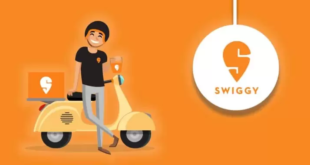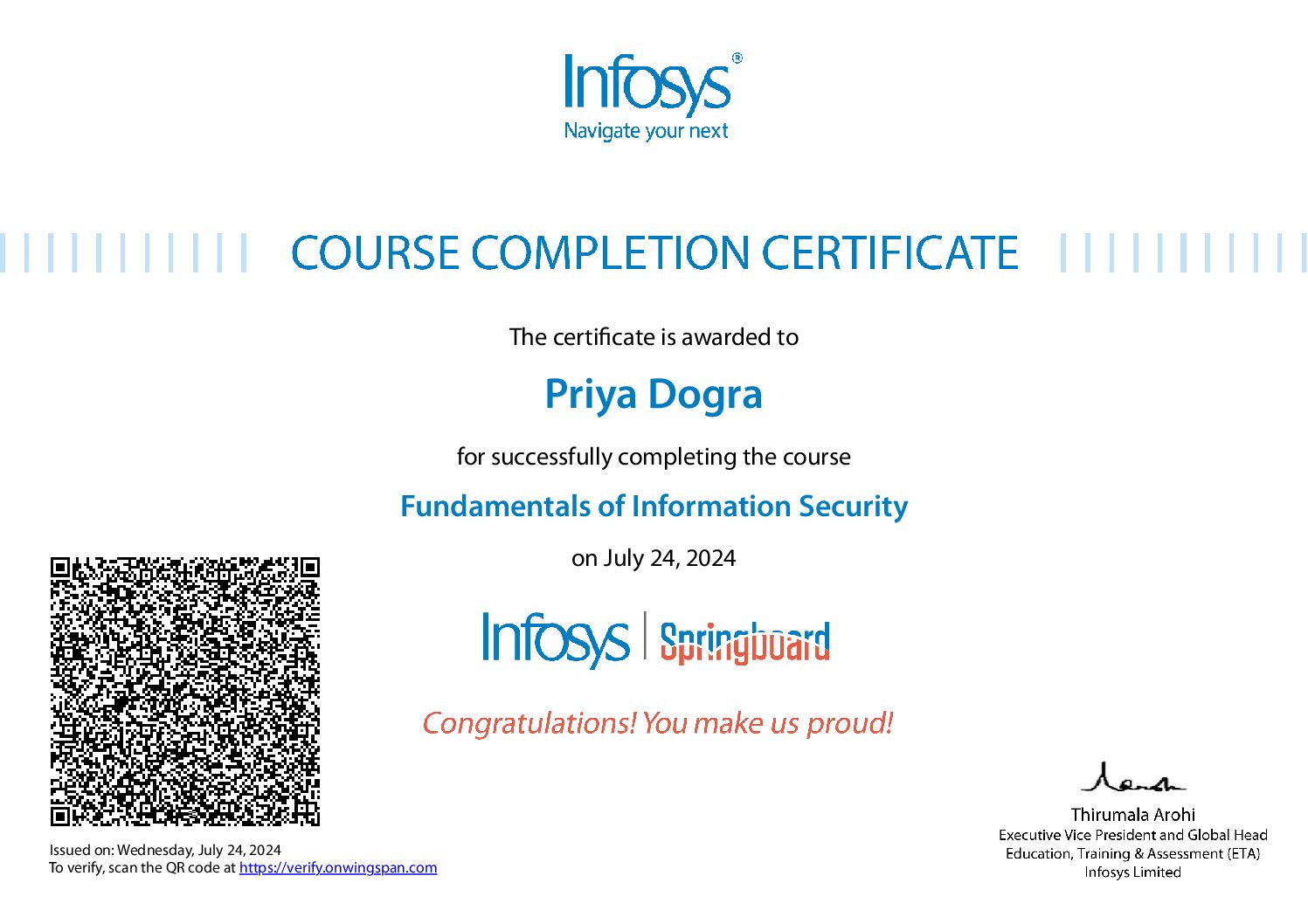About this Exam
The Creative Certification exam covers rich media creative setup using Google Web Design and Creative to build HTML5 and dynamic creatives. It also assesses the steps to preview, QA, and publish creatives to Campaign Manager, and then measure results.
Users completing this exam should have experience with Studio and dynamic workflows, working with feeds, and the production of display ads with Google Web Designer and hand-coded creatives. This exam also covers knowledge related to workflow integration with trafficking and programmatic campaigns.
Enroll Now: Google Creative Certification Exam Answers
JOIN MY WHATSAPP GROUP FOR LATEST UPDATE ON FREE COURSES, CERTIFICATION , SCHOLARSHIPS AND JOB RELATED INFORMATION
Google Creative Certification Exam Answers
Question 1: Which two methods can be used to connect dynamic data to an element in the creative? (select two)
- Binding in Google Web Designer
- Binding in Campaign Manager
- Custom Floodlight variables
- Custom JavaScript
Question 2: Where is the dynamic path for an asset found?
- In the Creatives section
- In the General Info section
- In the Account Summary page
- In the Details section of the selected asset
Question 3: What dynamic strategy allows flight scheduling of dynamic creatives?
- Weighted rotation
- Start and end date scheduling
- Campaign Manager Placement ID
- Dynamic targeting keys
Question 4: How many Studio profiles can a dynamic creative be linked to?
- 2
- 3
- Unlimited
- 1
Question 5: When a feed contains a column of dynamic clickthrough URLs, what function will a hand-coded creative use?
- Enabler.exit()
- Enabler.exitOnQuery()
- Enabler.clickthrough()
- Enabler.exitOverride()
Question 6: When you have multliple images to support different creative sizes within a single profile, what action should be taken?
- Create one feed per ad size
- Upload the images to Asset Library to generate the different creative sizes
- Use a single image and Studio will resize automatically
- Create one feed and filter by creative dimensions
Question 7: Which two preview types can be used to generate a dynamic preview? (select two)
- Filter by feed element name
- Filter by dynamic criteria
- Filter by reporting label
- Filter by row ID
Question 8: What are three benefits of filtering by creative dimensions? (select three)
- Allows for less columns which reduces the dynamic response data sent from the ad server to the creative
- Easier to remove and add creative sizes in the feed
- Lets dynamic campaigns scale as more creative sizes are added
- Allows pulling preview sheets across all sizes without specifying the creative size in Step 5: Preview
Question 9: When using creative dimension filtering, what steps must be taken to generate dynamic previews correctly?
- Enter the creative sizes as comma-separated values, select the corresponding creative sizes, and click “Apply”
- Enter one creative size, select the creative for that size, and click “Apply”
- Select all creative sizes and click “Apply”
- Enter the creative size and click “Apply”
Question 10: Which two options must be true to use open optimization? (select two)
- Only one row in the feed must be eligible to be served
- The dynamic feed must include a row with “optimize” in the cell
- In “Step 3: Manage Rules” rotation must be set to “Optimized”
- More than one row in the feed must be eligible to serve
Question 11: Which two columns are required in a feed? (select two)
- Clickthrough URL
- Unique ID
- Reporting label
- Headline text
Question 12: To target multiple Campaign Manager IDs within one cell of a feed, what character is used to separate IDs?
- Percent sign (“%”)
- Pipe (“|”)
- Comma (“,”)
- Semi-colon (“;”)
Question 13: What values are included in the targeting column of a remarketing feed?
- Third-party cookie values
- Floodlight custom variable (“u-var”) values
- The advertiser’s cookie values
- Floodlight audience list IDs
Question 14: To build an expanding creative, which three panels must be included in the HTML? (select three)
- Main
- Auto-expand
- Expanded
- Collapsed
Question 15: When should the dynamic creative be uploaded to Studio?
- AFTER creating the feed, but BEFORE creating and publishing the Studio profile
- AFTER creating the feed and Studio profile, but BEFORE publishing the profile
- AFTER creating the feed and publishing the Studio profile
- AFTER creating the preview sheet, but BEFORE creating the feed and Studio profile
Question 16: In what section of Studio are creative images and videos stored?
- Dynamic Content
- Admin
- Assets
- Creative
Question 17: In what section of Studio can users upload and manage ad files?
- Creative
- Admin
- Assets
- Dynamic Content
Question 18: To preview a creative on a blank page, what option should be selected from the dropdown?
- Blank page
- Custom URL
- On screen
- Sample website
Question 19: In what product are dynamic targeting keys created?
- Campaign Manager
- Studio
- Display & Video 360
- Search Ads 360
Question 20: When a user generates a dynamic preview and receives the error “Can’t show a preview because you haven’t set a default creative or your applied filters don’t match any feed rows,” what first step should be taken to troubleshoot the error?
- Check if the correct feed filtering parameters were applied in the preview panel
- Retransform the feed
- Confirm the feed is complete with no warnings
- Re-upload the feed
Question 21: What action occurs when assets are uploaded to the Creative section?
- Assets are shared across all advertisers in the Studio account
- Creatives are delivered to Campaign Manager for trafficking
- Assets are copied to the Asset Library
- Assets are automatically resized
Question 22: Which two capabilities are possible with dynamic preview sheets? (select two)
- Ability to download and share as a PDF file
- Editing within the preview sheet
- Bulk dynamic previews via .csv import
- External sharing to stakeholders without Studio access
Question 23: What tool makes it possible to preview a creative on a mobile device that’s linked to a Studio account?
- QA Helper extension
- Creative Preview app
- Google Web Designer
- IAB VAST tag tool
Question 24: When should the code from “Step 4: Generate Code” be called by a hand-coded dynamic creative?
- AFTER the Enabler has been initialized, and AFTER dynamic content is accessed
- AFTER the Enabler has been initialized, but BEFORE dynamic content is accessed
- BEFORE the Enabler has been initialized and dynamic content is accessed
- BEFORE the Enabler has been initialized, and AFTER dynamic content is accessed
Question 25: What is the Asset Library file size limit per upload for video files?
- 50MB
- 60MB
- 100MB
- 80MB
Question 26: Echo remarketing uses dynamic content from what source?
- Custom Floodlight variables
- Dynamic rules
- The creative code
- A feed
Question 27: In what section of Studio can users create and manage dynamic profiles?
- Creative
- Assets
- Admin
- Dynamic Content
Question 28: What feature can be used to target multiple columns in a feed one at a time?
- Rotation priority
- Trafficking rules
- Prioritized rules
- Feed priority
Question 29: What step must be taken before initiating a fullscreen expansion?
- Establish a connection to your dynamic feed
- Check that the Enabler has been initialized
- Determine the size of the screen
- Add a polite loader
Question 30: What are two benefits of using dynamic creatives in Studio? (select two)
- Ability to build and traffic only one creative per ad size
- Ability to test different ad formats within one creative
- Ability to test different sizes within one creative
- Ability to test different content within one creative
Question 31: When working on a profile with a ranked combination of rules, what feature should be used at the Manage Rules stage?
- Weighted rotation
- Optimized rotation
- Sequential rotation and prioritized rules
- Prioritized rules
Question 32: What profile setting allows Studio to match more than one row on impression?
- Quantity
- Dependent selection
- Auto-filter
- Profile field
Question 33: How can a Studio profile be edited without impacting the live campaign?
- Create a draft version of the profile
- Edit the feed
- Create a new profile using the existing feed
- Retransform the feed
Question 34: Which three rotation settings are available in Studio? (select three)
- Optimized
- Sequential
- Random
- Weighted
Question 35: What field type is used for data pass targeting in a dynamic profile?
- Campaign Manager Site ID
- Custom value
- Display & Video 360 Line Item Id
- Remarketing Valu
Question 36: What user access level allows read and write access to create or edit a dynamic profile and feed?
- Dynamic Content User
- Content Reader
- Content Owner
- Content Writer
Question 37: What is the Asset Library file size limit per upload for non-video files?
- 10MB
- 15MB
- 20MB
- 5MB
Question 38: Which two variables can be used to optimize the rotation of dynamic creatives? (select two)
- Designated weights
- Impression-to-view rate
- Click-through rate (CTR)
- Click-through-conversion rate
Question 39: How can a dynamic preview sheet be removed from a Studio profile?
- Delete the preview sheet
- Archive the preview sheet
- Open the preview sheet and click “Undo”
- Edit permissions to the preview sheet
Question 40: In the dynamic workflow after managing the data and rules, what is the next step to set up a dynamic creative?
- Generate the code
- Publish the creative to Campaign Manager
- Review the preview sheet
- Set up the reporting dimensions
Question 41: What is the method most often used to define the dynamic content for a creative?
- Spreadsheet
- External API
- Code within the creative
- Campaign Manager
Question 42: To create a dynamic profile, what steps must be taken in the Dynamic Content section?
- Add the dynamic Enabler code from the Generate Code section to the creative
- Under the advertiser, click “New Profile,” update the name then click “Create”
- Assign the HTML5 creative files to the advertiser and click “Create Dynamic Profile”
- Go to Studio Campaign, upload a dynamic creative, and click “Save”
Question 43: What do “counters” measure in Studio?
- Number of users that did not interact with a creative
- Elapsed time interacting with a creative element
- Number of times an action is taken within a creative
- Length of time a video creative is played
Question 44: What steps should be taken under Manage Data to upload a new feed to the Studio profile?
- Select an existing source and update the content with the new feed
- Select New Content, then Content source, and click “Start import”
- Select “New profile field” and enter a name in the text field
- Select New Feed and then click “Start import”
Question 45: Which Two Settings Determine Which Dynamic Content Is Selected By The Ad Server To Send To The Creative? (Select Two)
- Reporting dimensions in Studio
- Code within the creative
- Targeting rules in Studio
- Rotation options in Studio
Question 46: Which two types of creatives either float above a webpage or fill an entire mobile screen? (select two)
- Banner creative
- Floating creative
- Expandable creative
- Interstitial creative
Question 47: Which Two Video Formats Can Be Built As Rich Media In Studio? (Select Two)
- YouTube TrueView
- Video Ad Serving Template (VAST)
- In-banner video MPU
- Video Player-Ad Interface Definition (VPAID)
Question 48: What type of creative appears within a set of borders and doesn’t expand or cover a website’s content?
- Banner creative
- Expandable creative
- Interstitial creative
- Floating creative
 Priya Dogra – Certification | Jobs | Internships
Priya Dogra – Certification | Jobs | Internships