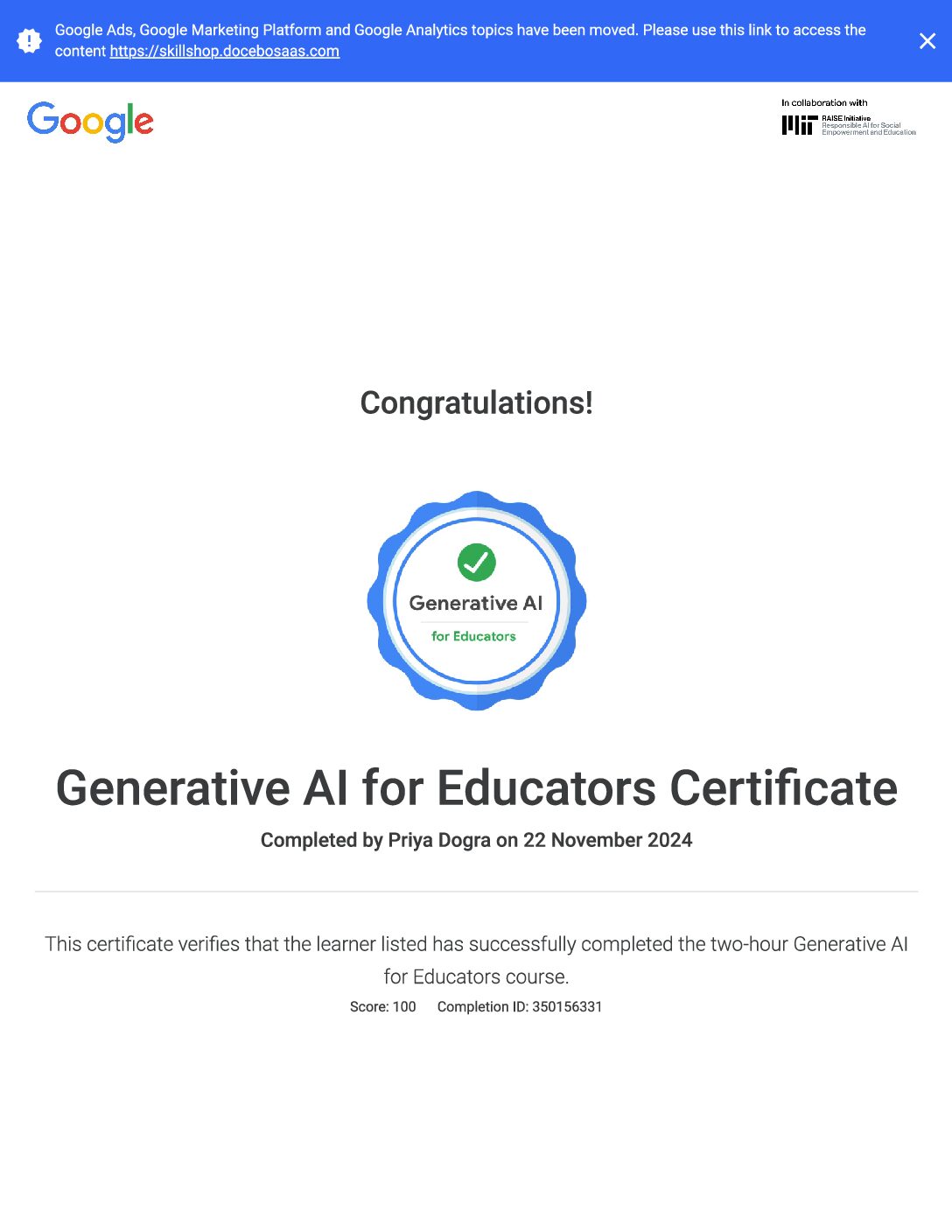Google Tag Manager (GTM) is a powerful tool that allows marketers and website administrators to manage and deploy various tags, such as tracking pixels, analytics scripts, and other pieces of code, on their websites without the need for manual coding. Here’s a rundown of some fundamentals:
- Understanding Tags, Triggers, and Variables:
- Tags: These are snippets of code (such as JavaScript) provided by third-party tools (like Google Analytics, Facebook Pixel, etc.) that you want to add to your website.
- Triggers: Triggers define when and where you want your tags to fire. Triggers can be based on events like page views, clicks, form submissions, or custom interactions.
- Variables: Variables are placeholders for dynamic values like URLs, click text, or any custom data you want to pass to your tags.
- Container: GTM operates through containers. Each container represents a website or a mobile app. All the tags, triggers, and variables for a particular site are managed within its container.
- Installation:
- To start using GTM, you need to create an account on Google Tag Manager (tagmanager.google.com) using your Google account.
- After creating an account, you’ll need to set up a container for your website or mobile app. Google provides a code snippet that you’ll need to add to your site’s HTML, usually in the <head> or <body> section.
- Workspace: Within GTM, there are different workspaces. These are environments where you can make changes to your tags, triggers, and variables without affecting the live version of your container. Changes made in a workspace must be published to take effect on the live site.
- Preview and Debug: GTM provides a Preview mode that allows you to test your tags before publishing them live. This mode lets you see which tags fire on specific triggers and helps debug any issues.
- Versioning: GTM keeps a history of changes made to your container. Each time you publish changes, a new version is created. This makes it easy to roll back to a previous version if needed.
- Built-in Variables: GTM comes with a set of built-in variables that capture common data points like page URL, click URL, click text, etc. You can also create custom variables to capture specific data unique to your site.
- Data Layer: The data layer is a JavaScript object that serves as a communication bridge between your website and GTM. It allows you to pass dynamic data (like transaction information, user details, etc.) to your tags, making them more flexible and powerful.
These fundamentals should give you a good starting point for understanding Google Tag Manager and how to use it to manage tags on your website effectively.
Google Tag Manager Fundamentals Exam Quiz Answers
Question 1: Google Tag Manager helps you manage your website in which of the following ways?
- Simplify and speed up tag deployment
- Specify when tags should fire
- Manage different versions of tags
- Increase audience reach
Question 2: Google Tag Manager can only be used with Google tags
- True
- False
Question 3: To create a tag implementation plan, what are the recommended guidelines?
- Decide which of your existing site tags you can move into Tag Manager
- Decide what static and dynamic values you’ll want to pass from your website
- Choose which tags can collect the data you need
- Decide which Tag Manager account to link to Google Analytics
Question 4: Which Tag Manager tag would you use to track metrics and dimensions in Google Analytics?
- DoubleClick Floodlight Counter tag
- Google Ads Conversion Tracking tag
- Google Ads Remarketing tag
- Google Analytics Pageview tag
Question 5: What is stored in a Tag Manager container?
- A grouping of all of your Tag Manager accounts
- A collection of variables defined in Tag Manager
- A Javascript object that holds data passed from your website
- A collection of website tags and triggers
Question 6: What is a “container snippet” in Tag Manager?
- Javascript code placed on each page of your website
- A Javascript object that holds data passed from your website
- A collection of website tags and triggers
- Analytics tracking code
Question 7: A Tag Manager account allows you to do which of the following?
- Manage tags for one or more websites
- Manage user permissions in your Google Analytics account
- Connect multiple Tag Manager accounts to a single Google account
- Control access permissions to a Tag Manager account
Question 8: What is a “trigger” in Tag Manager?
- A trigger determines which events fire on your website
- A trigger instantiates the data layer
- A trigger fires a tag in response to a website event
- A trigger publishes a tag to your website
Question 9: What are the three parts of a trigger in Tag Manager?
- Variables, operators, and values
- Operators, tags, and variables
- Variables, operators, and the data layer
- Tags, values, and the push method
Question 10: How do you enable a built-in variable in Tag Manager?
- Publish the built-in variable in the Publish Now area
- Create a user-defined variable in the Variables tab
- Select the built-in variable in the Variables tab
- Uncheck the built-in variable in the Variables tab
Question 11: When logging into Google Tag Manager for the first time, what needs to be set up?
- A Google Analytics account
- A Tag Manager account
- The data layer
- Cross-domain tracking
Question 12: Where can the container code be found in Google Tag Manager?
- In a pop-up window after you create an account and container
- Under the “Accounts” section by clicking into the container
- Under “Admin” by selecting your container and clicking “Install Google Tag Manager”
- Under the “Versions” section by clicking into the tag
Question 13: Which Tracking ID format should be used when setting up an Analytics Pageview tag?
- UA-123456-7
- 123456
- 123456-7
- UA-123456
Question 14: What kind of variable should be used for a reusable Google Analytics property ID variable?
- User-defined Constant variable
- User-defined Data Layer variable
- Built-in Event variable
- Built-in Click Classes variable
Question 15: Which are benefits of using the data layer in Tag Manager?
- Write and edit code in the GTM interface
- Pass data into third-party applications
- Use data to fire tags
- Encrypt data automatically
Question 16: Where should the data layer object be placed in the website code?
- Before the container snippet
- After the container snippet
- Inside the container snippet
- At the bottom of your HTML
Question 17: How are variables structured in the data layer?
- As Javascript cookies
- As variable types
- As containers
- As key-value pairs
Question 18: Which can be used to populate information to the data layer?
- Use Javascript to pre-populate values in the data layer when a web page loads
- Use Google Ads to push information to the data layer
- Use Google Analytics to push information to the data layer
- Use a Javascript method to push values from your web page into the data layer
Question 19: Data Layer variables automatically persist across different web pages
- True
- False
Question 20: To pass static values from a website into Google Analytics Custom Dimensions using the data layer, which of these must be set up?
- A Custom Segment
- The data layer
- A Data Layer variable
- A Google Analytics tag with a Custom Dimension
Question 21: The data layer “push” method allows you to do what?
- Push data from Google Analytics to your website
- Push data from your website into the data layer
- Push data from Google Ads to the data layer
- Push data from one Tag Manager account to another
Question 22: To pass dynamic values from a website into Google Analytics Custom Metrics using the data layer, which of these must be set up?
- A Trigger
- The data layer
- A Data Layer variable
- A Google Analytics tag with a Custom Metric
Question 23: To send Custom Dimension data with an Analytics Pageview tag, what do you need to add to the Pageview tag in Tag Manager?
- The Tag Manager account ID
- The Analytics property ID
- A Javascript push method
- The Custom Dimension index number
Question 24: To send Custom Metric data with an Analytics Pageview tag, what do we need to add to the Pageview tag in Tag Manager?
- The Tag Manager account ID
- The Analytics property ID
- A Javascript push method
- The Custom Metric index number
Question 25: What event type would you choose to track button clicks using an event trigger?
- Click
- Form
- Page View
- History Change
Question 26: What kinds of website actions can trigger a Google Analytics event tag in Tag Manager?
- Submit button clicks
- Play button video clicks
- Menu selection
- Closing a web page
Question 27: What kind of user-defined variable should you use to track the URL of a webpage in Tag Manager?
- Page Path variable
- URL variable
- Click Classes variable
- DOM element
Question 28: What Tag Manager variable type should you use to track only the part of a URL after the hash sign?
- URL Port
- URL Query
- URL Fragment
- URL Path
Question 29: Which built-in variable should you use to define an event trigger based on the class of a Submit button?
- Built-in Event variable
- Built-in Element variable
- Built-in Click Classes variable
- Built-in Click Target variable
Question 30: To create a Google Ads Conversion tracking tag in Tag Manager, which of these is needed from your Google Ads account?
- Google Ads Account number
- Conversion Label
- Conversion ID
- Conversion Property
Question 31: What would you put in the Conversion Value field to dynamically capture the conversion values associated with your Google Ads tag?
- A built-in Referrer variable that records conversion URLs
- A user-defined variable that records conversion amount
- The median amount users spend according to Analytics
- The projected amount users will spend according to Analytics variable that records conversion URLs
Question 32: What does Google Analytics Dynamic Remarketing use to show website visitors ads for content they previously viewed?
- Hit and session attributes collected via the data layer
- Products the user has +1’d in Google Plus
- User information from the Analytics cookie
- Hit and session attributes collected from Google Ads
Question 33: To set up Dynamic Remarketing in Tag Manager, where do you enable data collection for Advertising Features?
- Google Ads account admin settings
- Analytics account admin settings
- Tag Manager account admin settings
- Tag Manager dashboard
Question 34: What does Google Ads use to generate dynamic ads based on a user’s past interactions with website products and services?
- Browser cookies
- Javascript methods
- Dynamic attributes
- User profiles
Question 35: Where can you find a list of business-vertical attributes for Dynamic Remarketing?
- The Google Analytics Help Center
- The Google Analytics Admin area
- The Tag Manager Admin area
- The Google Ads Admin area
Question 36: For Dynamic Remarketing, what kind of variable needs to be set up in Tag Manager to collect information in the data layer?
- Constant variable
- Data Layer variable
- Google Ads variable
- Event variable
Question 37: For Dynamic Remarketing, what needs to be set up in Google Analytics to collect information from the data layer?
- Constant variable
- Data Layer variable
- Google Ads variable
- Event variable
Question 38: For Dynamic Remarketing, if you wish to use the data layer to collect when a user adds a product to their shopping cart without refreshing the page, what Analytics track type would you use?
- Pageview
- Event
- Transaction
- Social
Question 39: For Dynamic Remarketing, to set your tag to fire on a particular page, what should your trigger variable be set to?
- Page URL
- Referrer
- Click Classes
- Page Hostname
 Priya Dogra – Certification | Jobs | Internships
Priya Dogra – Certification | Jobs | Internships