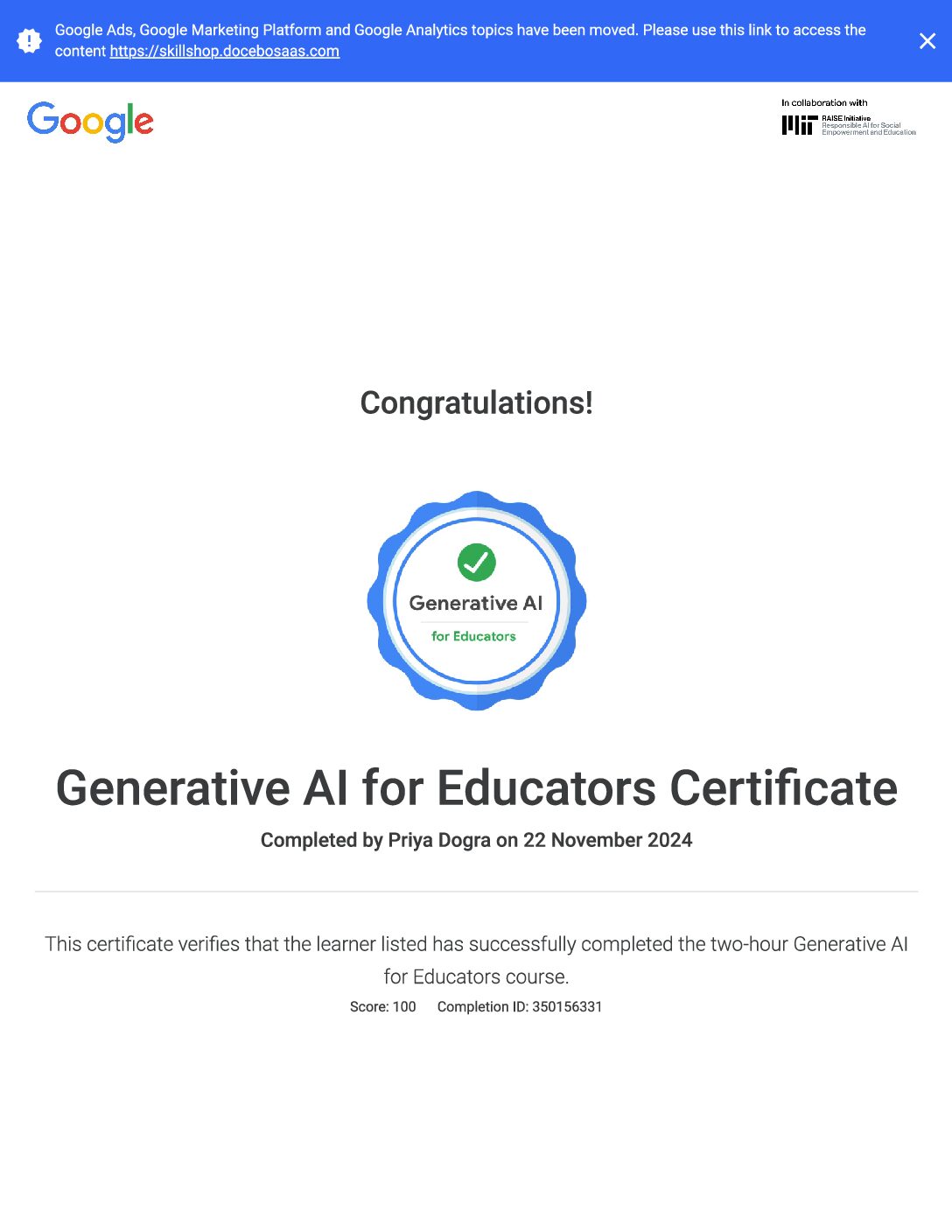“Google Analytics for Beginners” is a resource provided by Google to help individuals understand and utilize Google Analytics, a powerful web analytics tool. Google Analytics allows website owners to track various metrics related to their website’s performance, such as traffic sources, user behavior, conversions, and more.
The “Google Analytics for Beginners” course typically covers fundamental topics such as:
- Setting up a Google Analytics account: This involves creating an account, generating a tracking code, and installing it on your website.
- Understanding basic terminology: Concepts like sessions, users, pageviews, bounce rate, and conversion are explained to give users a foundational understanding of web analytics.
- Navigating the Google Analytics interface: Users are guided through the different sections and reports within the Google Analytics dashboard, including Audience, Acquisition, Behavior, and Conversion.
- Interpreting reports: The course teaches users how to analyze various reports to gain insights into their website’s performance, such as traffic sources, popular pages, user demographics, and more.
- Setting up goals and conversions: Users learn how to set up goals and track conversions to measure the effectiveness of their website in achieving specific objectives, such as lead generation, sales, or newsletter sign-ups.
- Generating custom reports: Users are introduced to the process of creating custom reports and dashboards tailored to their specific business needs and objectives.
Overall, “Google Analytics for Beginners” serves as an introductory guide to help users harness the full potential of Google Analytics for optimizing their website’s performance and achieving their business goals.
Google Analytics for Beginners Exam Quiz Answers
Question 1: Using tracking code, Google Analytics can report on data from which systems?
- E-commerce platforms
- Mobile Applications
- Online point-of-sales systems
- Systems not connected to the Internet
Question 2: To collect data using Google Analytics, which steps must be completed?
- Install Google Analytics desktop software
- Create an Analytics account
- Add Analytics tracking code to each webpage
- Download the Analytics app
Question 3: The Analytics tracking code can collect which of the following?
- Language the browser is set to
- Type of browser
- User’s favorite website
- Device and operating system
Question 4: When will Google Analytics end a session by default?
- After 30 minutes, regardless of user activity on your website
- Once the user opens another browser window
- When a user is inactive on your site for 30 minutes or more or closes a browser window
- At noon every day
Question 5: Once Google Analytics processes data, it’s stored in a database where it can’t be modified.
- True
- False
Question 6: Which represents the hierarchical structure of a Google Analytics account from top to bottom?
- View > Account > Property
- Property > Account > View
- Account > View > Property
- Account > Property > View
Question 7: A user with “edit” permissions at the Account level will automatically have “edit” permissions at which other levels?
- User
- Property
- View
- Product
Question 8: To locate a property’s Analytics tracking code, which sequence of steps should be followed?
- Admin > Tracking Code > Tracking Info
- Admin > Tracking Info > Tracking Code
- Reports > Audience > Tracking Code
- Audience Reports > Settings > Tracking Code
Question 9: To use Analytics to collect website data, what must be added to the website page HTML?
- Google campaign parameters
- Google Analytics terms and conditions
- Google Analytics tracking code
- Permissions button
Question 10: Where should the Analytics tracking code be placed in the HTML of a webpage to collect data?
- Immediately after the opening <head> tag of your website
- Immediately before the closing </head> tag of your website
- Immediately after the opening <body> tag of your website
- Immediately before the closing </body> tag of your website
Question 11: When a new view is created, what data will be included?
- Data from before the view was created
- Data from after the view was created
- Data from before and after the view was created
- No data
Question 12: A deleted view can be recovered by account administrators within how many days?
- 35
- 65
- 95
- 125
Question 13: What are the options for filtering data in Google Analytics?
- Exclude data from a view
- Include data in a view
- Modify how data appears in your reports
- All of the above
Question 14: Why is it important to keep one unfiltered view when using filters with Google Analytics?
- To ensure you can always access the original data
- In order to configure Goals
- In order to use a filter for multiple views
- There is no reason to have an unfiltered view
Question 15: In which order does Google Analytics filter data?
- Alphabetical order by filter name
- The order in which the filters were last edited
- The order in which the filters are applied
- Randomized order
Question 16: When a filter is applied to a view, what data is affected?
- Data from before the filter was created
- Data from after the filter was created
- All the data available in a view
- None of the data available in a view
Question 17: What feature would be used to compare two date ranges in a report?
- Hourly, Day, Week, Month views in the time graph
- Real-time reports
- Date range comparison
- Account selector
Question 18: What does the “Users” metric measure?
- The total number of visits to your website
- Users that had at least one session on your site in the given date range
- Users that landed on the homepage of your website
- Users who have signed up to an email newsletter on your website
Question 19: What is the “Bounce Rate” in Google Analytics?
- The number of times unique users returned to your website in a given time period
- The percentage of sessions in which a user exits from your homepage
- The percentage of total site exits
- The percentage of visits when a user landed on your website and exited without any interactions
Question 20: What is a “dimension” in Google Analytics?
- The total amount of revenue a business has made in a given date range.
- An attribute of a data set that can be organized for better analysis.
- A comparison of data between two date ranges.
- A report that offers information about your audience.
Question 21: What is a “metric” in Google Analytics?
- A dimension that can help you analyze site performance.
- The dates in your date range.
- A segment of data separated out in a report for comparison.
- The numbers in a data set often paired with dimensions.
Question 22: What is a “secondary dimension” in Google Analytics?
- An additional widget you can add to a dashboard for more specific analysis.
- An additional metric you can add to a report for more specific analysis.
- An additional dimension you can add to a report for more specific analysis.
- A visualization that allows you to understand the impact of your data.
Question 23: Which Google Analytics visualization compares report data to the website average?
- Pivot view
- Comparison view
- Performance view
- Percentage view
Question 24: How can the amount of data in a sampled Google Analytics report be increased?
- Apply additional filters
- Remove the Secondary Dimension
- Choose “Faster response” in the sampling pulldown menu
- Choose “Greater precision” in the sampling pulldown menu
Question 25: When selecting “Share Template Link” in the dashboard, what will be shared?
- Dashboard only
- Data only
- Dashboard and data
- Neither dashboard nor data
Question 26: hen a dashboard is shared with a user, that user can edit the dashboard configuration as they see it.
- True
- False
Question 27: What setting must be enabled to view data in Demographics and Interests Reports?
- Content Grouping
- Advertising features
- User permissions on the view
- In-Page Analytics
Question 28: What report would best help identify potential browser issues with website traffic?
- The Active Users report
- The New vs Returning report
- The Browser & OS report
- The Source/Medium report
Question 29: What report shows what mobile devices were used to view a website?
- The Exit Pages report under “Site Content”
- The Landing Page report under “Site Content”
- The Engagement report under “Behavior”
- The Devices report under “Mobile”
Question 30: Which Traffic Source dimensions does Google Analytics automatically capture for each user who comes to your site?
- Source, Keyword, Campaign name
- Source, Medium, Keyword
- Source, Medium, Campaign name
- Medium, Keyword, Campaign name
Question 31: Which “sources” are available in Google Analytics?
- googlemerchandisestore.com
- (direct)
Question 32: Which “mediums” are available in Google Analytics?
- organic
- cpc
- mail.google.com
- referral
Question 33: Which “channels” are available in the default Channels report?
- Organic Search
- Device
- Display
- Direct
Question 34: What report can show how particular sections of website content performed?
- Location
- Content Drilldown
- Frequency and Recency
- Top Events
Question 35: What report lists the website pages where users first arrived?
- Events > Pages
- All Pages
- Exit Pages
- Landing Pages
Question 36: What report should be used to check if users are leaving from important pages on your website?
- Landing Pages report
- All Pages report
- Exit Pages report
- Pages report under Events
Question 37: Which three tags does Google Analytics require for accurate campaign tracking?
- Medium, Source, and Content
- Medium, Source, and Campaign
- Campaign, Content, and Term
- Source, Content, and Term
Question 38: Which tags are standard Google Analytics campaign parameters?
- utm_adgroup
- utm_source
- utm_medium
- utm_content
Question 39: To quickly generate campaign tags, what tool should be used?
- The Measurement Protocol
- The Segment Builder
- The URL Builder
- The Goal Selector
Question 40: Which formats may be used to add a custom campaign parameter to a URL?
- www.googlemerchandisestore.com/?utm campaign = fallsale
- www.googlemerchandisestore.com/?utm_campaign=fallsale
- www.googlemerchandisestore.com/?utm_campaign=fall_sale
- www.googlemerchandisestore.com/?utm_campaign = fall sale
Question 41: Which are examples of Goals in Google Analytics?
- Making a purchase
- Signing up for a newsletter
- Completing a successful Google search
- Submitting a contact information form
Question 42: When creating a Goal in Google Analytics, which are required?
- Goal Name
- Goal Type
- Goal Slot ID
- Goal Funnel Visualization
Question 43: If the Google Merchandise Store sets up a URL goal of “/thank you” and a Match Type of “Begins with”, which of the following pages on www.googlemerchandisestore.com will count as goals?
- /thankyou.html
- /thankyou.php
- /thankyou/receipt.php
- All of the above
Question 44: Google Ads lets users advertise on which properties?
- Google Search
- Google Display Network
- Campaign Manager
- Google AdSense
Question 45: Enabling auto-tagging does what?
- Adds Analytics tags to campaign URLs
- Adds Google Ads tags to campaign URLs
- Adds campaign hyperlinks to website pages
- Adds Analytics tracking code to website pages
Question 46: What Google Ads report in Google Analytics can show which bid adjustments resulted in higher conversions?
- Campaigns
- Keywords
- Bid Adjustments
- Destination URLs
 Priya Dogra – Certification | Jobs | Internships
Priya Dogra – Certification | Jobs | Internships