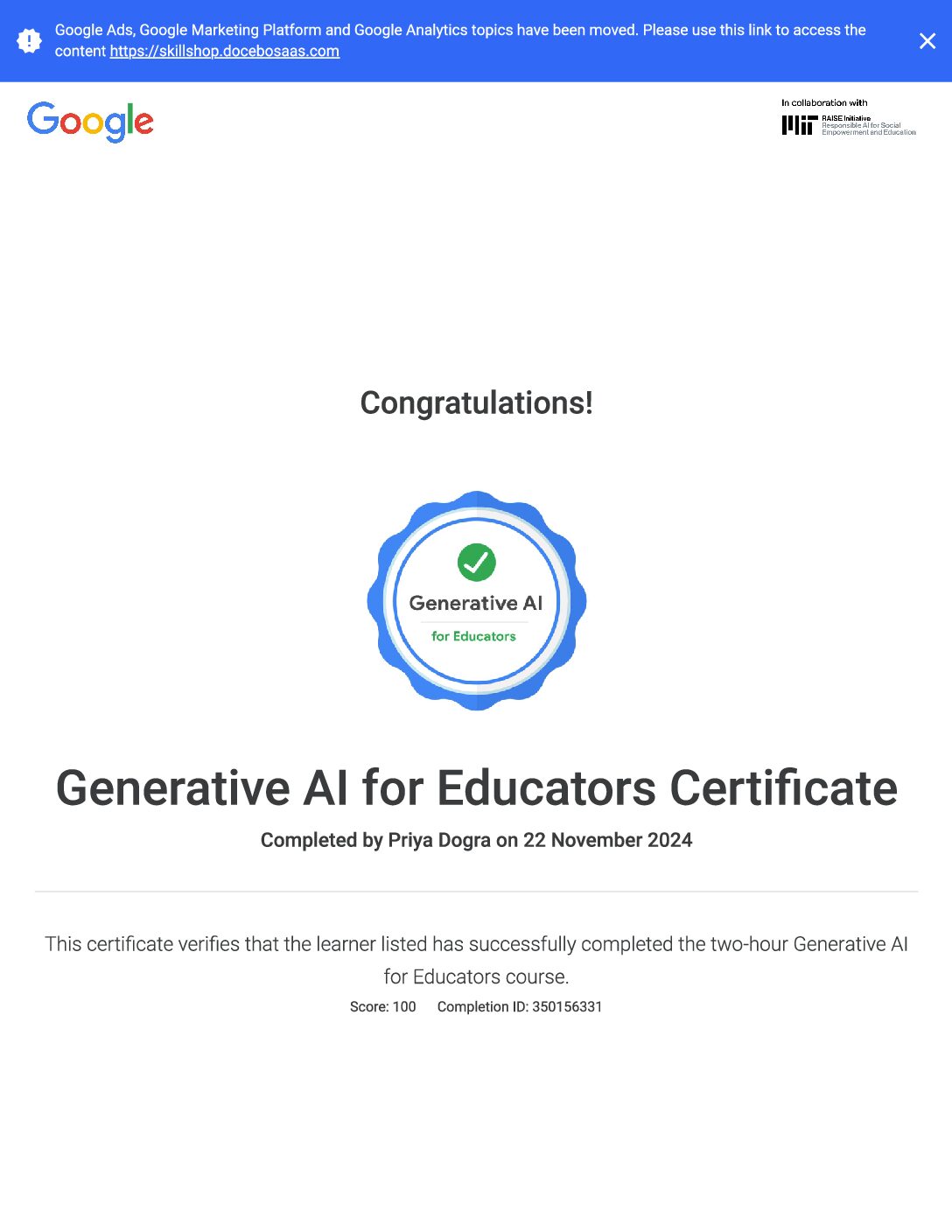Getting started with Google Analytics 360 can seem overwhelming at first, but with a structured approach, you can quickly get up to speed. Here’s a step-by-step guide:
- Sign Up for Google Analytics 360: If you haven’t already, sign up for Google Analytics 360. Visit the Google Analytics website, and follow the instructions to create an account.
- Set Up Your Account: Once you’ve signed up, you’ll need to set up your account. This involves providing information about your website or app, such as its name, URL, and industry category.
- Install the Tracking Code: Google Analytics tracks user interactions using a tracking code snippet that you need to install on your website or app. Follow the instructions provided by Google Analytics to install the tracking code correctly.
- Configure Goals and Ecommerce Tracking: Define your goals in Google Analytics, such as sign-ups, purchases, or other key actions you want users to take on your site. If you’re running an ecommerce website, set up ecommerce tracking to measure transactions and revenue.
- Set Up Custom Dimensions and Metrics: Customize Google Analytics to track specific data points relevant to your business. Custom dimensions allow you to track additional information about users, such as their membership status or subscription level.
- Create Filters and Views: Filters allow you to exclude or include specific data in your reports. Set up filters to remove internal traffic or spam referrals. Views are different ways of looking at your data. Create different views to analyze your data from various perspectives.
- Explore Reporting Features: Google Analytics offers a wide range of reports to analyze your website or app performance. Explore standard reports such as Audience, Acquisition, Behavior, and Conversion to gain insights into your audience’s demographics, acquisition channels, user behavior, and conversion rates.
- Set Up Custom Reports and Dashboards: Customize your reporting by creating custom reports and dashboards tailored to your specific needs. Custom reports allow you to combine metrics and dimensions to get deeper insights, while dashboards provide a snapshot view of your key metrics.
- Utilize Advanced Features: Google Analytics 360 offers advanced features such as Advanced Analysis, Data Studio Integration, and BigQuery Export. Explore these features to take your analytics to the next level.
- Continuous Monitoring and Optimization: Google Analytics is a powerful tool, but it’s essential to continuously monitor your data and make adjustments based on insights gained. Regularly review your reports, test different strategies, and optimize your website or app for better performance.
By following these steps, you’ll be well on your way to harnessing the full power of Google Analytics 360 to understand your audience, track your marketing efforts, and optimize your online presence.
Getting Started With Google Analytics 360 Exam Quiz Answers
Question 1: Which of the following features are only available for Analytics 360 properties? (select three)
- Roll-Up Reporting
- Custom Tables
- Custom Funnels
- Custom Dimensions & Metrics
Question 2: Which feature is unique to Roll-Up Reporting Properties?
- BigQuery Export
- Source Properties report
- Users Flow report
- Audience Insights report
Question 3: Which features need to be configured within the views of your new Roll-Up Property? (select three)
- Filters
- Events
- Exclude URL Query Parameters
- Goals
Question 4: Which of the following statements about Custom Funnels are true? (select three)
- Custom Funnels populate with historical data.
- Custom Funnels can consist of any number of stages.
- Custom Funnel stages can be based on pages or events.
- A single stage can consist of multiple rules.
Question 5: In the custom funnel below, what was the percentage of users who left the funnel between stage 1 and stage 2?
- 94.88%
- 5.12%
- 26.78%
- 69.47%
Question 6: When does sampling occur in Analytics 360 reports?
- When a report contains a high cardinality dimension
- When a standard report contains more than six months of data
- When an ad-hoc query exceeds the sampling threshold for sessions
- When a standard report exceeds the sampling threshold for sessions
Question 7: What would indicate that your report has exceeded its row limit?
- The report shows a message that it is not based on 100% of sessions
- You see “(other)” as a row for the primary dimension in your report
- You see “Unsampled Reports” as an available Export option
- You are unable to show more than 5,000 rows in the user interface
Question 8: What is a key benefit of Custom Tables when compared to Unsampled Reports?
- Custom Tables support ad-hoc analysis with reports in the Google Analytics user interface
- Custom Tables enable you to pull more unsampled historical data
- Custom Tables have higher row limits than Unsampled Reports
- Custom Tables can be scheduled to run daily
Question 9: What is BigQuery?
- Data Visualization Tool
- Data Warehouse
- Dynamic Optimization Tool
- Data Transfer Service
Question 10: Which of the following are benefits of using BigQuery to analyze your Analytics 360 data? (select three)
- You can access hit-level data
- You can query unsampled user page paths
- You can create fast, easy-to-share dashboards and charts
- You can combine your Analytics 360 data with data from other sources
Question 11: What reporting objectives can be accomplished in BigQuery but not within the Google Analytics interface? (select two)
- Analyzing and visualizing Source/Medium values for all website users.
- Reporting on e-commerce transaction rates for each brand of your business.
- Reporting on the amount of time between events occurring across multiple sessions.
- Reporting on the unsampled pageview paths that users followed.
Question 12: What needs to be created before completing the BigQuery integration with Analytics 360?
- Data Table
- Google Drive
- BigQuery API
- Google Cloud Platform Project
Question 13: Using the BigQuery Export schema, which of the following fields are available in BigQuery?
- Custom dimensions, landing page, hit number, client ID
- Clicks, impressions, hit number, client ID
- Custom channel groups, landing page, time on page
- Custom dimensions, hit number, client ID
Question 14: Why would dbm / cpm sessions reported in the All Traffic > Source/Medium report differ from the number of sessions reported in the Acquisition > Google Marketing Platform > Display & Video 360 reports? (select two)
- The All Traffic > Source/Medium report does not include view-through sessions
- The All Traffic > Source/Medium report uses the Google Analytics attribution model (GA Model) while the Acquisition > Google Marketing Platform > Display & Video 360 reports use the Campaign Manager attribution model (CM Model)
- The All-Traffic reports use the date range set in Google Analytics while the Acquisition > Google Marketing Platform > Display & Video 360 reports report sessions during the lookback window
- The All Traffic > Source/Medium report may be sampled while the Acquisition > Google Marketing Platform > Display & Video 360 reports are always unsampled
Question 15: In the Conversions > Multi-Channel Funnels > Top Conversion Paths report, what does the “eye” icon represent in the display channel steps?
- Click-through interaction
- Display ad impression
- Data-driven interaction
- Offline ad interaction
Question 16: Once integrated with Campaign Manager, Display & Video 360 or Search Ads 360, which types of conversions can be reported in the Conversions > Multi-Channel Funnels reports? (select three)
- Ecommerce transactions and Goals from Google Analytics
- Floodlight counters
- Floodlight sales
- Google Ads Conversions
Question 17: If your property is integrated with both Display & Video 360 and Campaign Manager and auto-tagging is enabled, what will be the source/medium for sessions from Display & Video 360?
- dcm-dbm / cpm
- dfa-dbm / cpm
- dbm / cpm
- dfa / cpm
Question 18: A user sees one of your Campaign Manager ads. The next day, the user navigates to your site through an email campaign. How would their session be reported in the Campaign Manager > Campaigns report?
- Click-Through Session
- View-Through Session
- A Click-Through Session and a View-Through Session
- The session wouldn’t be reported in Campaign Manager > Campaigns report
Question 19: Which of the following are reasons you would expect discrepancies between Campaign Manager Clicks and Campaign Manager Click-Through Sessions in Google Analytics? (select three)
- Clicks and Impressions are directly imported from Campaign Manager and Sessions are reported when the user visits the site from a Campaign Manager Campaign.
- It’s possible that the Campaign Manager Advertiser is driving traffic to multiple web properties.
- You’ve enabled ‘Allow manual tagging (UTM values) to override auto-tagging (DCLID values) for Campaign Manager and Display & Video 360 reporting integration.’
- Clicks and sessions are recorded differently by different systems.
Question 20: Which report would you use to understand how Display interactions across the full purchase path contribute to conversions?
- Assisted Conversions
- Time Lag
- Path Length
- Behavior Flow
Question 21: Once integrated with Campaign Manager, where can you use Campaign Manager dimensions within Google Analytics? (select three)
- Custom Segments
- Secondary Dimensions
- Custom Reports
- Custom Dimensions
Question 22: In the Acquisition > Google Marketing Platform > Campaign Manager > Campaigns report, which metric group would you select to see Google Analytics sessions side-by-side with Campaign Manager impressions and clicks?
- Site Usage
- Clicks
- Floodlight
- Ecommerce
Question 23: Which of the following are benefits of using auto-tagging with your Campaign Manager integration? (select three)
- Provides additional advertising dimensions
- Removes risk of manual tagging errors
- Removes the need to maintain manual tags
- Increases data freshness
Question 24: If you prefer to see your manual tag values for your Campaign Manager traffic, what feature would you edit in Google Analytics?
- Allow manual tagging (UTM values) to override auto-tagging (DCLID values) for Campaign Manager and Display & Video 360 reporting integration
- Allow manual tagging (UTM values) to override auto-tagging (GCLID values) for Google Ads and Search Ads 360 integration
- Enable the Campaign Manager reporting integration
- Disable Cost Data in the Campaign Manager integration.
Question 25: Assuming we are using standard Default Channel Grouping definitions and DCLID auto-tagging, which channel will include sessions from Display & Video 360?
- Paid Search
- Referral
- Display
- Direct
Question 26: Once integrated with Display & Video 360, where can you find the Display & Video 360 reports within Analytics 360?
- In the left-hand navigation menu under “Customization”
- In the left-hand navigation menu under “Acquisition” then “Google Marketing Platform”
- In the Admin area under “Product Linking”
- From the Account selector, select “Display & Video 360”
Question 27: Which of the following can you use within a single Custom Report? (select two)
- The dimensions Landing Page and DV360 Advertiser (GA Model)
- The dimensions Landing Page and DV360 Advertiser (CM Model)
- The dimension Source/Medium and the metric DV360 Impressions
- The dimension DV360 Creative Name (CM Model) and the metric Avg. Session Duration
Question 28: How can you create Audiences in Google Analytics based on Display & Video 360 dimensions? (select two)
- Create an Audience from an existing segment
- Go to Admin > Property > Audience Definitions
- Create an Audience from a table filter on a Display & Video 360 report
- Import an Audience from Display & Video 360 into Google Analytics
Question 29: Which of the following can be done with the Display & Video 360 integration? (select three)
- Create a remarketing list including users with ‘viewable’ impressions from a specific Display & Video 360 Site.
- Create a remarketing list including users who came from a specific Display & Video 360 Site and added items to their shopping cart.
- Create a ‘similar audience’ remarketing list targeting users with click-through sessions from a specific Display & Video 360 Insertion Order.
- Create an audience based on a stage of your custom funnel and share the audience with Display & Video 360 for remarketing.
Question 30: Which of the following are benefits of the Search Ads 360 reporting integration? (select three)
- Search Ads 360 dimensions available in segments
- Search Ads 360 data available in “Multi-Channel Funnels” and “Attribution” reports
- Additional reports for organic search engine traffic
- A new set of Search Ads 360 reports under Acquisition > Google Marketing Platform
Question 31: Auto-tagging will ensure that traffic from your Search Ads 360 ads is consistently included in which Default Channel Grouping?
- Social
- Display
- Paid Search
- Organic Search
Question 32: Which of the following are used to calculate ROAS? (select two)
- Profit margins
- Ad spends
- Bid limits
- Revenue
Question 33: If you want to identify generic keywords that are driving high site engagement, which Search Ads 360 report and metric would you view? (select two)
- Bounce rate in Search Ads 360 Treemaps reports
- Revenue in Search Ads 360 Campaigns reports
- % New Sessions in Search Ads 360 Keywords Reports
- Bounce rate in Search Ads 360 Keywords Reports
Question 34: Which set of reports would you use to view granular Google Ads dimensions such as Sitelinks, Bid Adjustments and Search Queries?
- Acquisition > Google Ads reports
- Acquisition > All Traffic reports
- Acquisition > Google Marketing Platform > Search Ads 360 reports
- This level of granularity is only available in the Google Ads user interface.
 Priya Dogra – Certification | Jobs | Internships
Priya Dogra – Certification | Jobs | Internships